Open your Services tab and use the “Provide a Service” option. In the dropdown menu, select CNC machining.
Unlike with printers, here are no preset profiles for your equipment. To create a machine, simply input the title and select its type from available categories. On this step, ensure you add all machining processes you are capable of even if you run those on a single machine. Machine type influences the calculation process, so make sure to select the correct ones.
Start by choosing a material type and then narrow it down to a subtype. In the third field, enter your material’s title and details.
Press “Add material” to have more mediums. Ensure you list all your available options, so clients can get full information on your service. To delete a material, press a trash bin icon.
Here provide your shipping options and address along with delivery costs and pickup times.
This is the key page for correct price calculations. Here you have several sections:
Material Information
Provide material’s density and tolerances which your unit can deliver.

Settings
Here you have a group of settings that allow markup costs for your machining, materials, and labor. Additionally, you can choose a material that will be shown to the customer by default and enter an allowance parameter.
Machines section
Pay special attention to rate fields such as Machining Cost ($/hr), Labor Costs, and preparation times.
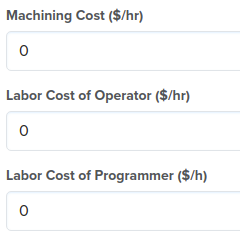
Milling machine
Start by adding milling speed.
Carefully enter working area dimensions as they influence what parts you can and can’t produce.
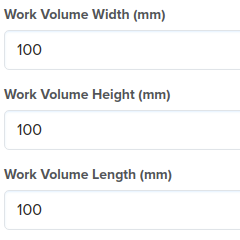
Enter your rates per hour of work. There are several positions, all of them influence the final costs.
Include average preparation time estimates. They will be included in time/cost calculations as well.
Milling and Drilling Tools
Insert tool diameter and speeds. If you utilize different bits, add more of them through the “+Tools” button. Each tool is linked to certain material, so you can detail how it performs on a certain medium.
Cutting Machines
Like with milling, here you will need to set up rates per hour.
Cutting Modes
This block includes speed and thickness parameters for each medium. Ensure you input cutting modes for all materials you added, so they are visible to customers.
Pricing Stock
This section includes rates for specific material pieces. You have both bar and plate options.
Post-Processing
This section isn’t mandatory but you can add extra pricing details for finishing of machines parts. You can choose between different types of pricing these services:

Once finished, save your machine. You will also see the “Try CNC” button near machining service. Use it to see how your settings work with a test model.